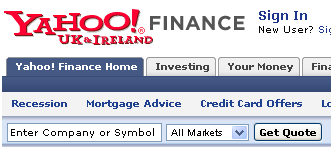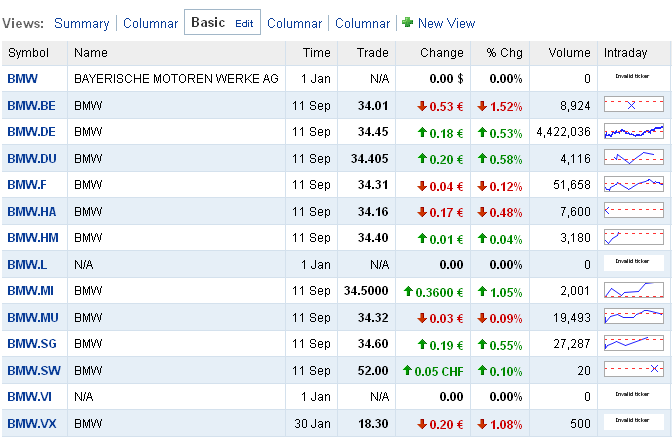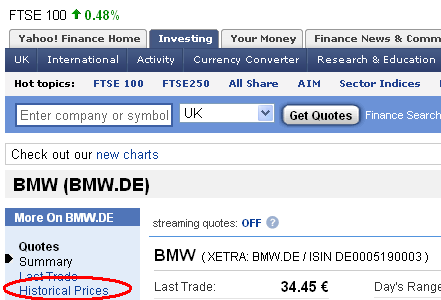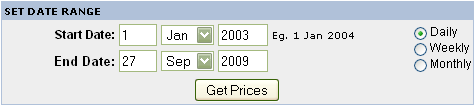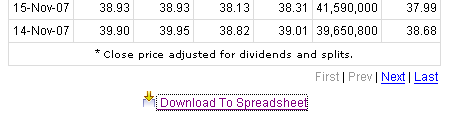Download free market data from Yahoo! Finance UK for European stocks
Alternatives for finding a stock on Yahoo! Finance UK
Direct link is a link within Chartoasis.com that points directly at a free market data provider's subpage of a stock where you can start downloading market data.-
You can find direct link to a stock in the table below or on a country's stock data download page.
If you have a direct link to the Yahoo Finance page of the stock you are looking for, open it in a separate browser window then proceed with the "Download historical data" section. - If you haven't found the wanted stock's direct link you can search for it by name or by ISIN code as described in the "Searching for stocks on Yahoo! Finance UK by name or ISIN code" section.
- Or you may perform a search on a certain exchange's stock list as described in the "Browsing exchanges supported by Yahoo! Finance" section.
Searching for stocks on Yahoo! Finance UK by name or ISIN code
ISIN: International Securities Identification Number, a code that identifies a stock uniquely. A stock has different ISIN code for each stock exchange it is traded at. For more information see ISIN code's Wikipedia page. You can get a stock's ISIN code eg.: from the exchange where it is traded. Searching for stocks by ISIN code on Yahoo! Finance is much easier and safer than searching by name because the chance of finding the wrong stock is very small.To find a stock on Yahoo! Finance UK,
- Visit http://uk.finance.yahoo.com.
- Enter the name or a part of the name of the wanted stock into the textfield on the top of the page, then click "Get Quotes" OR type the entire ISIN code of the stock and then click "Get Quotes". It is recommended to set the drop down list to "All markets".
- If the keyword you entered in the search box fits more than one stock (BMW in this case, which is traded at more stock exchanges), a table like below appears. You can choose the appropriate stock ticker (in this case BMW.DE, which means BMW shares traded on XETRA) and proceed with the next step. If you entered an ISIN code, or the keyword is recognized by Yahoo! Finance UK the stock's Yahoo! Finance UK page appears and you can proceed with the next step.
- Click "Historical Prices" on the next page. Proceed with "Download historical data".
Download historical data
- On the next page you can set up the time interval's "Start Date" and "End Date" (this interval will be downloaded in the data file). Keep the resolution "Daily" (weekly data is calculated by Chartoasis.com's chart software), "Start Date" and "End Date" is freely configurable. "End Date" is always the actual date by default.
- Click "Download to spreadsheet" link on the bottom of the page to download the data file.
It is recommended to change the name of the file you are downloading since it is always the same (table.csv) by default.
Save text file directly to your hard drive, do not allow Excel (or Open Office etc.) open it! (Saving to HD from Excel would make data format unreconizable.)
Hint: if you save the page where you have just downloaded data from to the "Favourites" or "Bookmarks" you do not have to do all the searching process again but you can navigate to the page of the data download directly by recalling it from the "Favourites" or "Bookmarks".